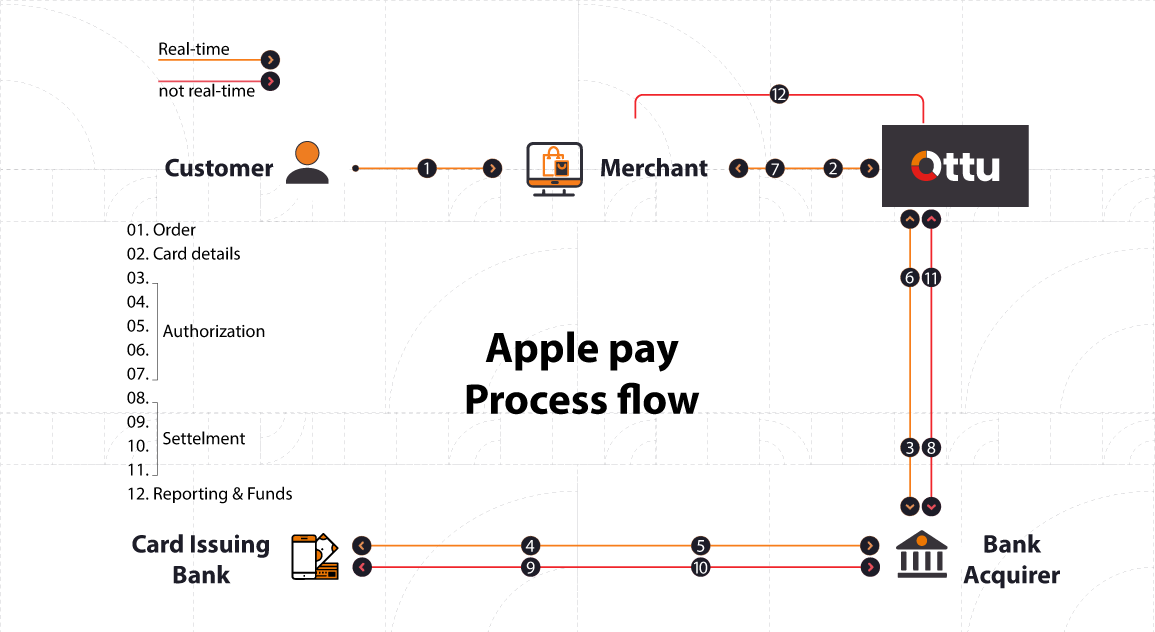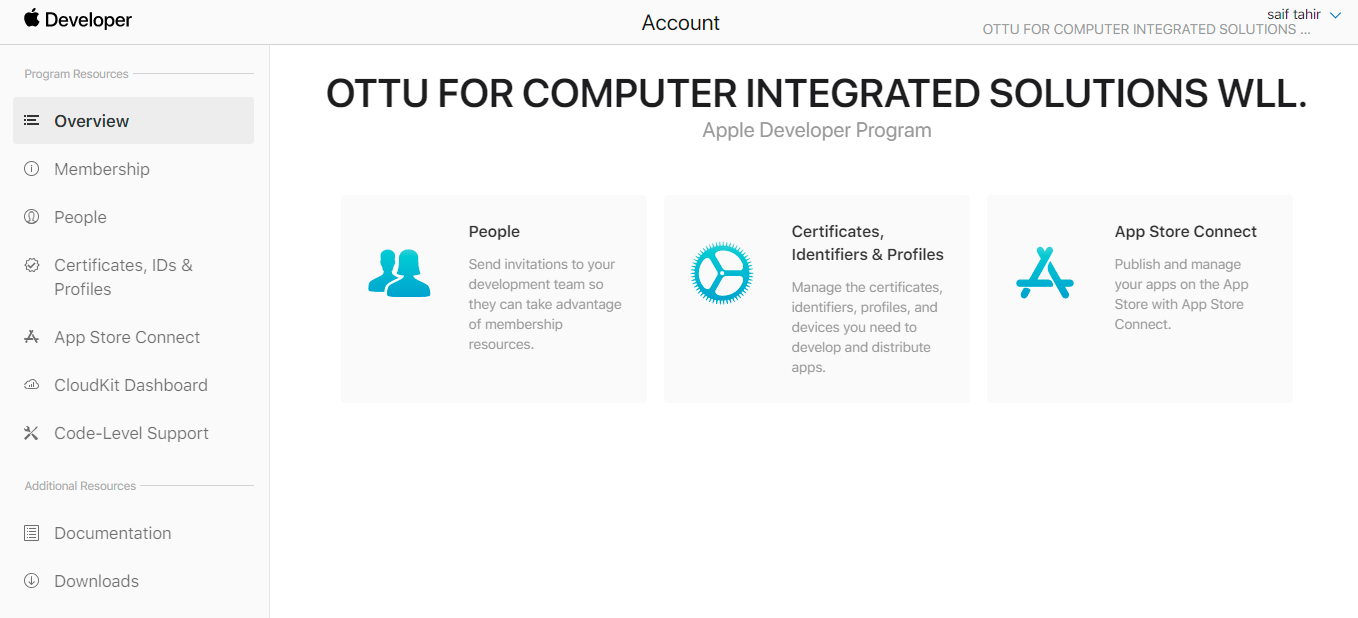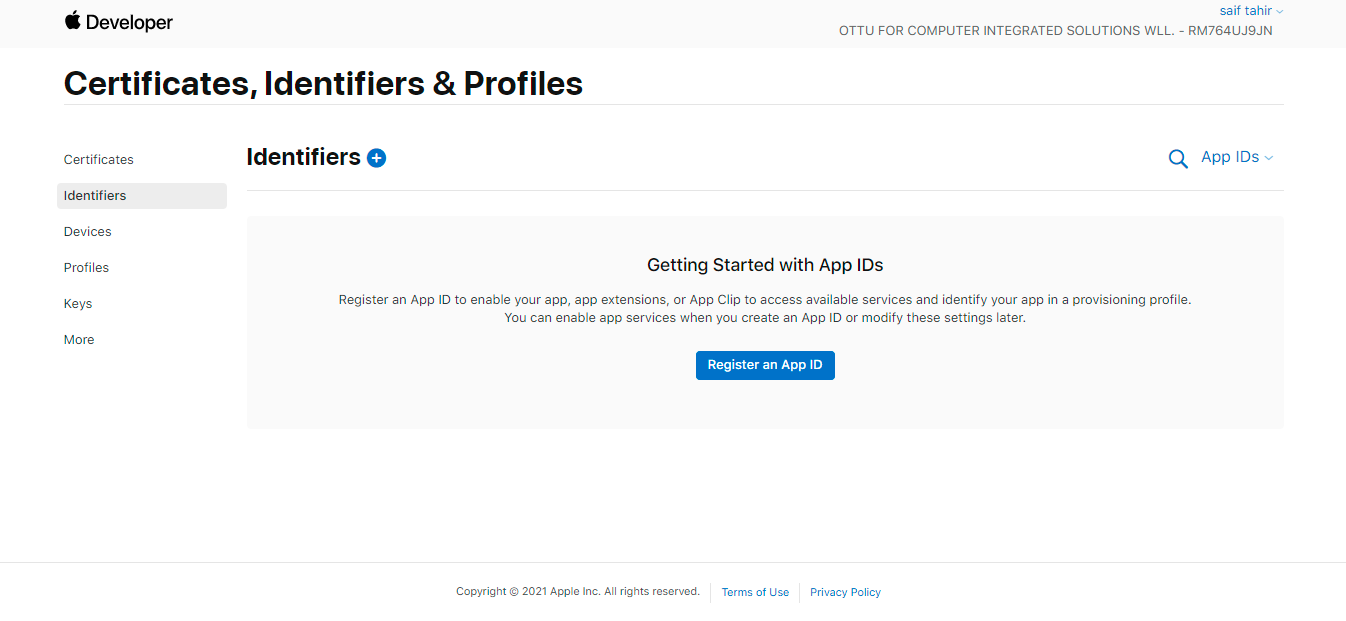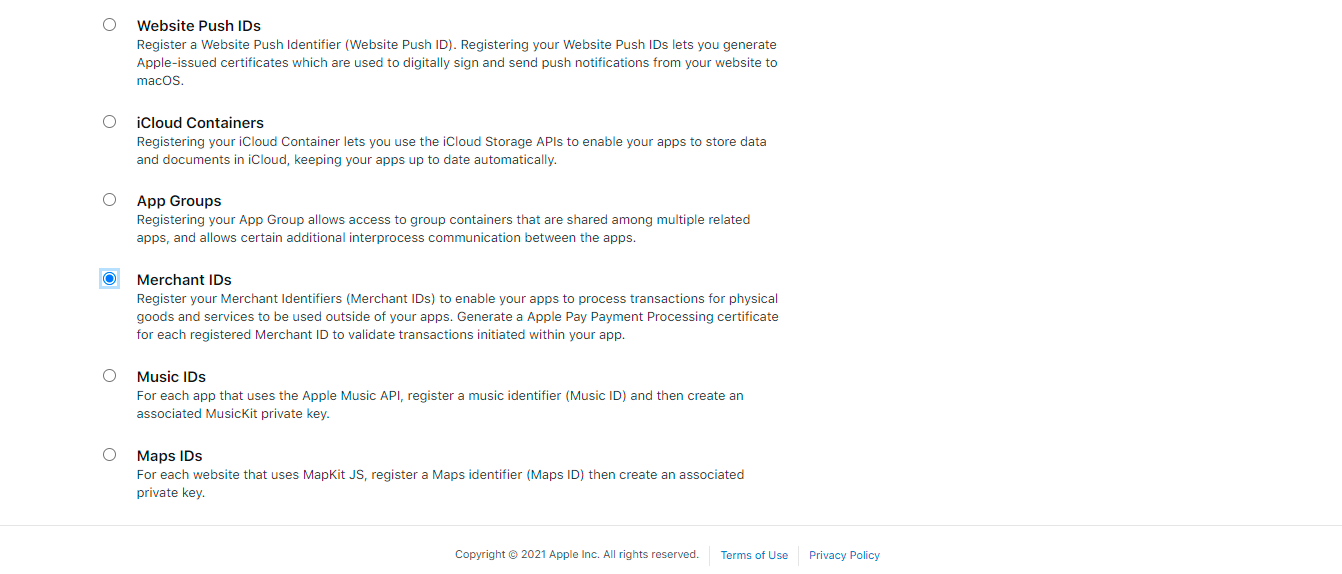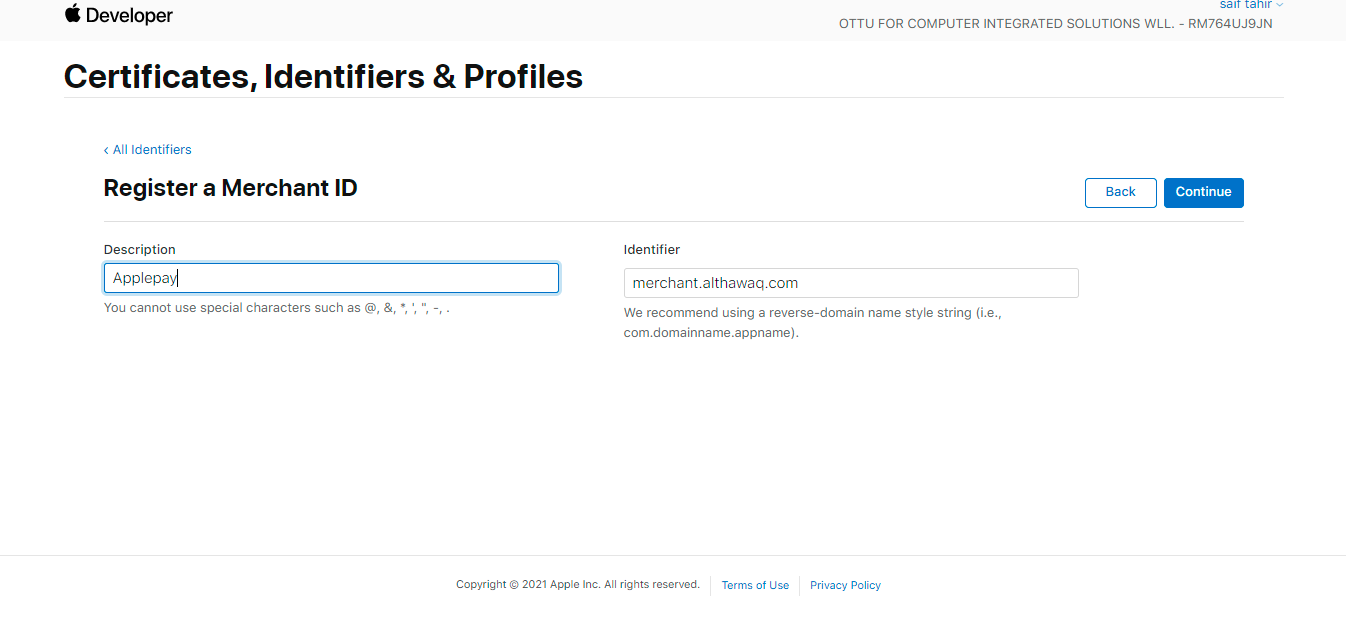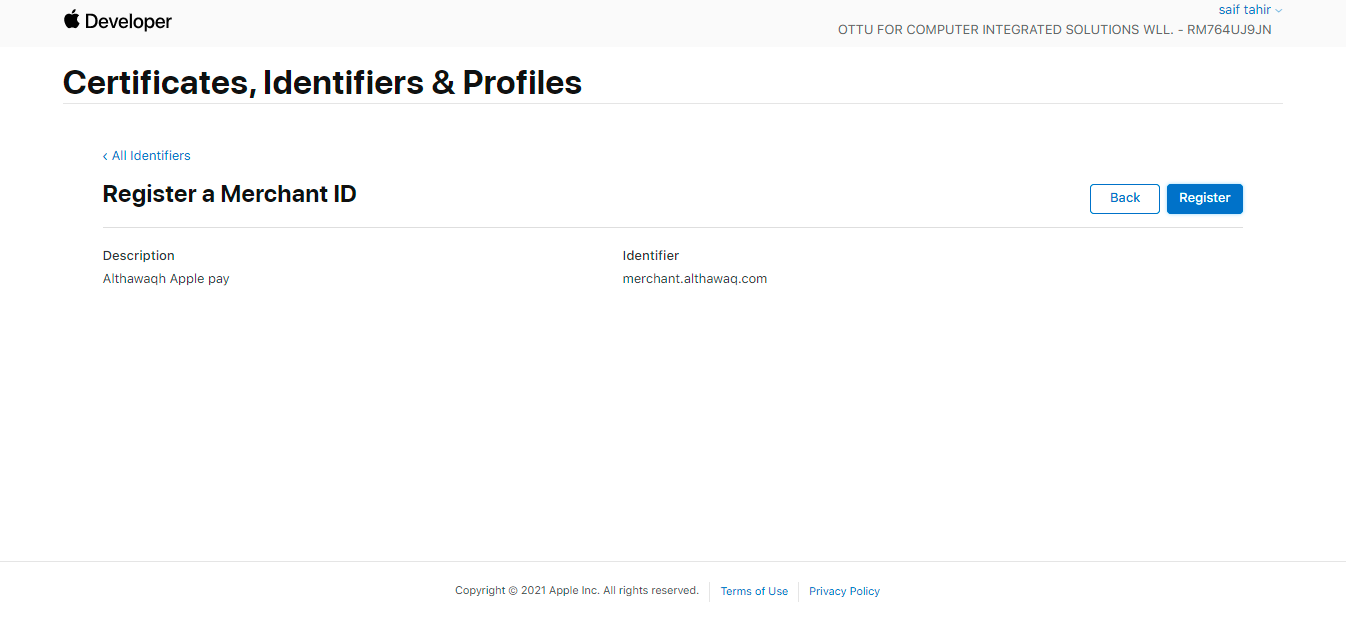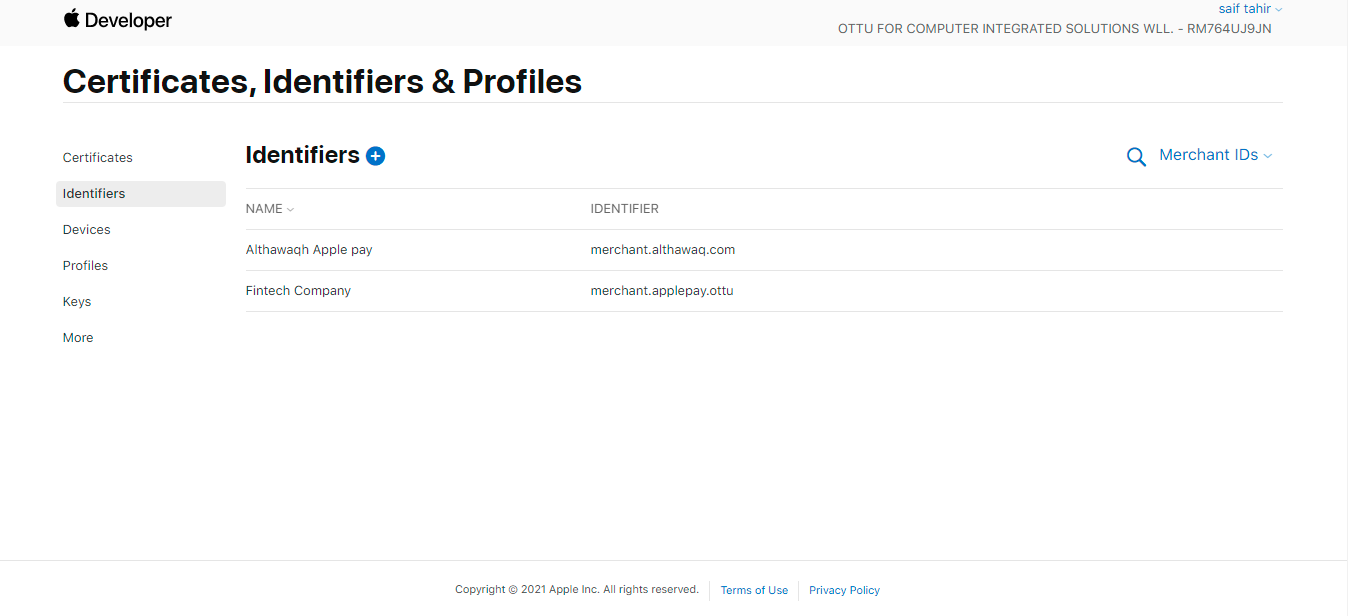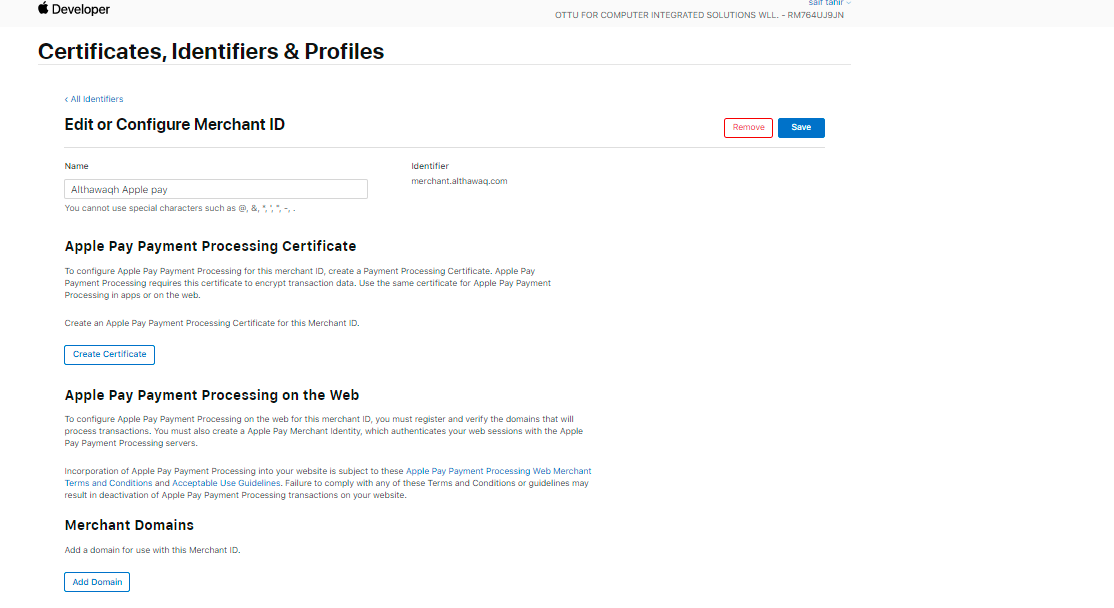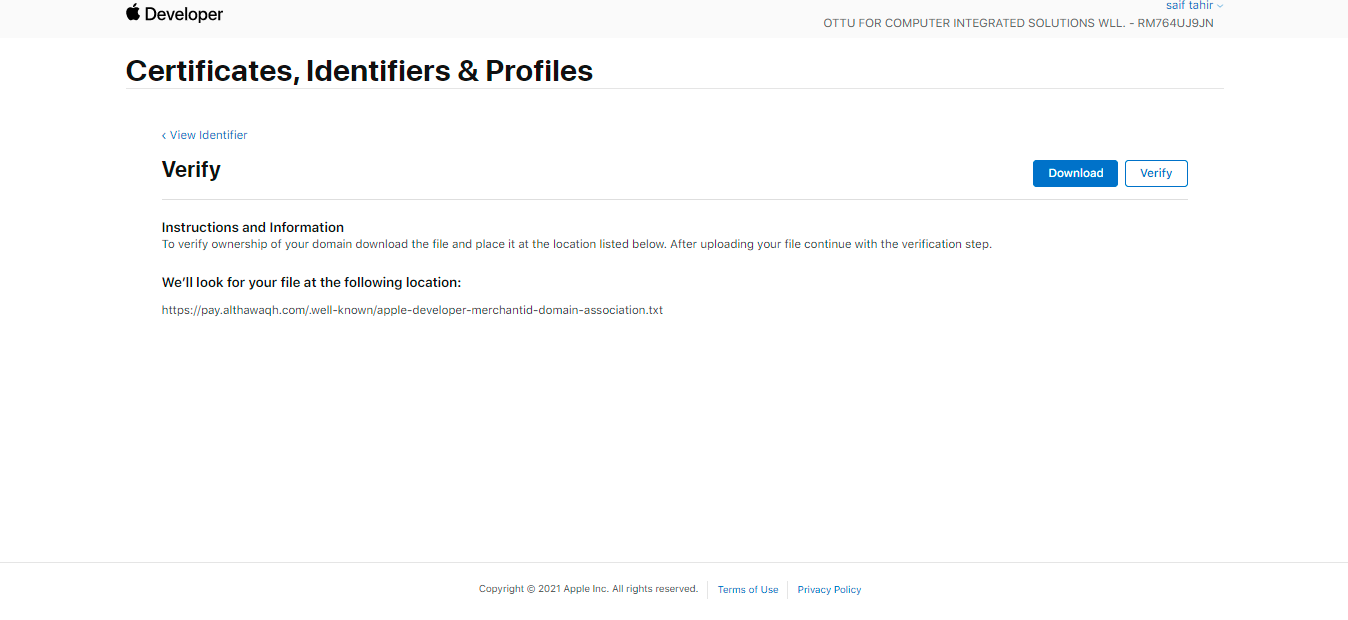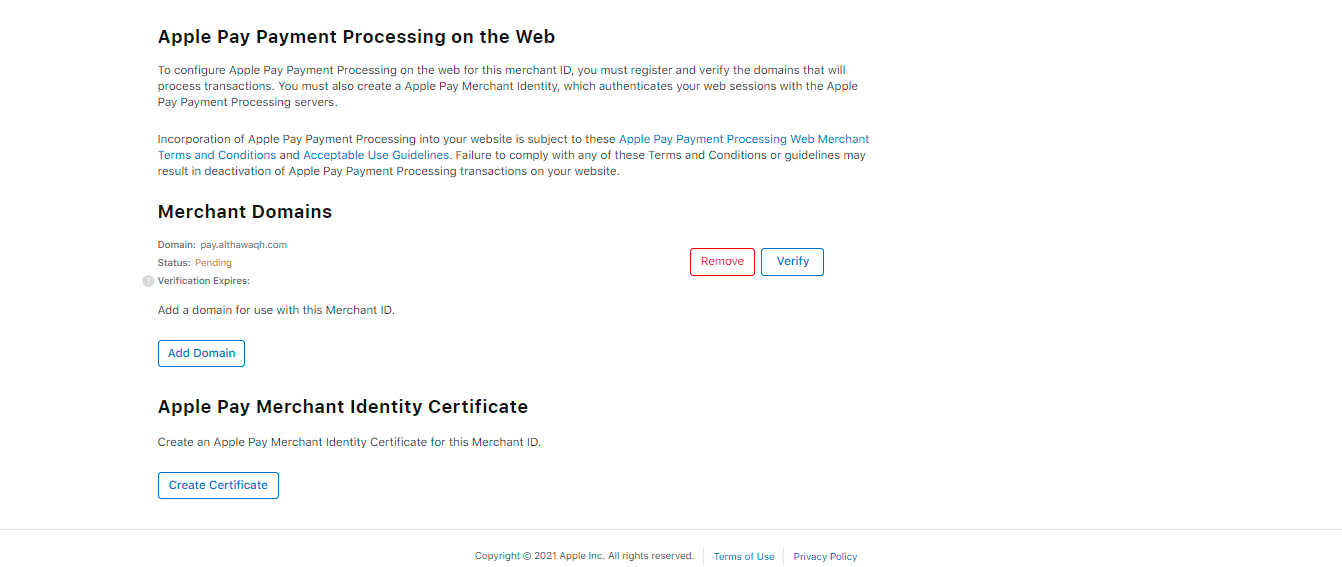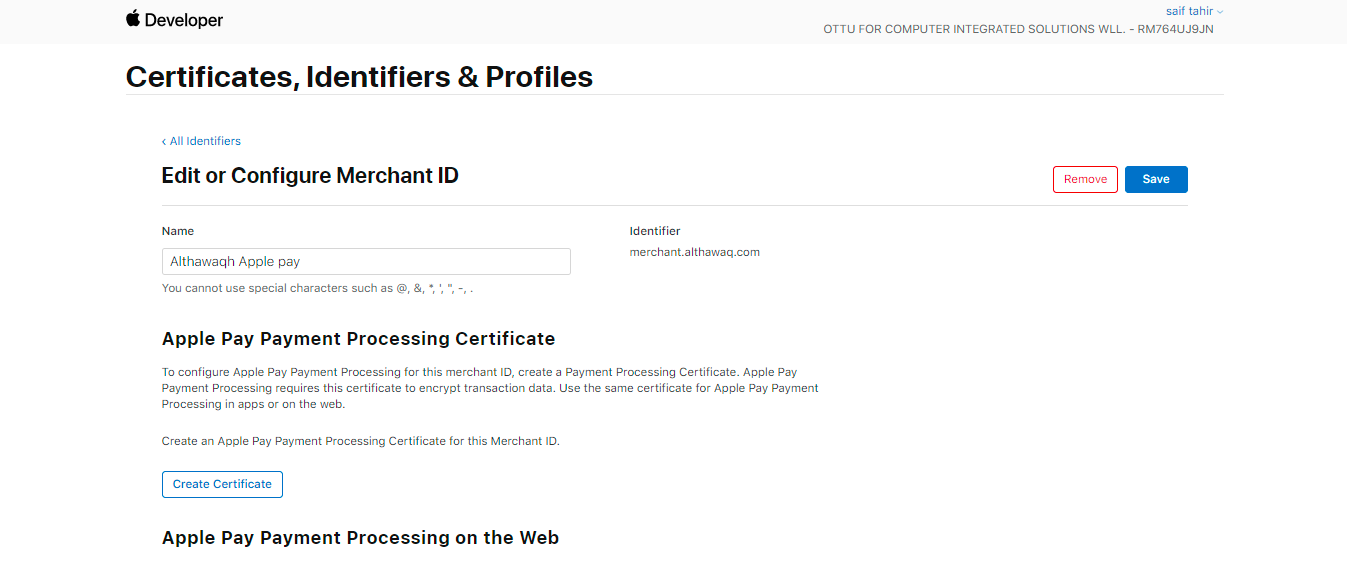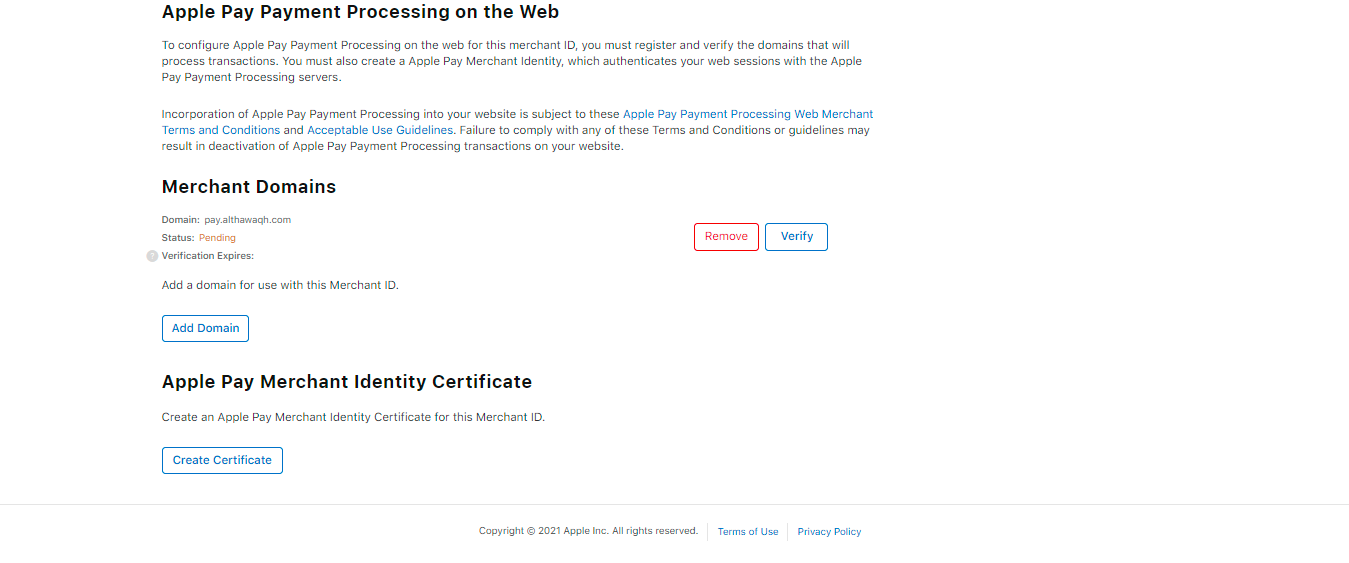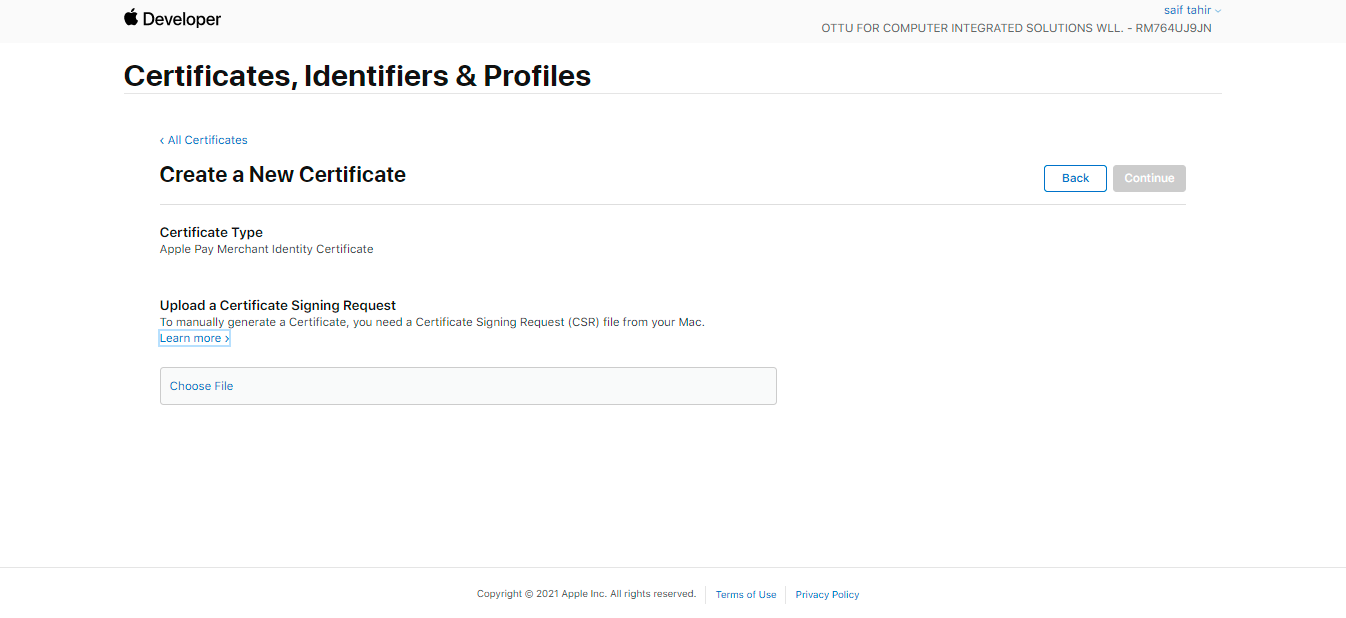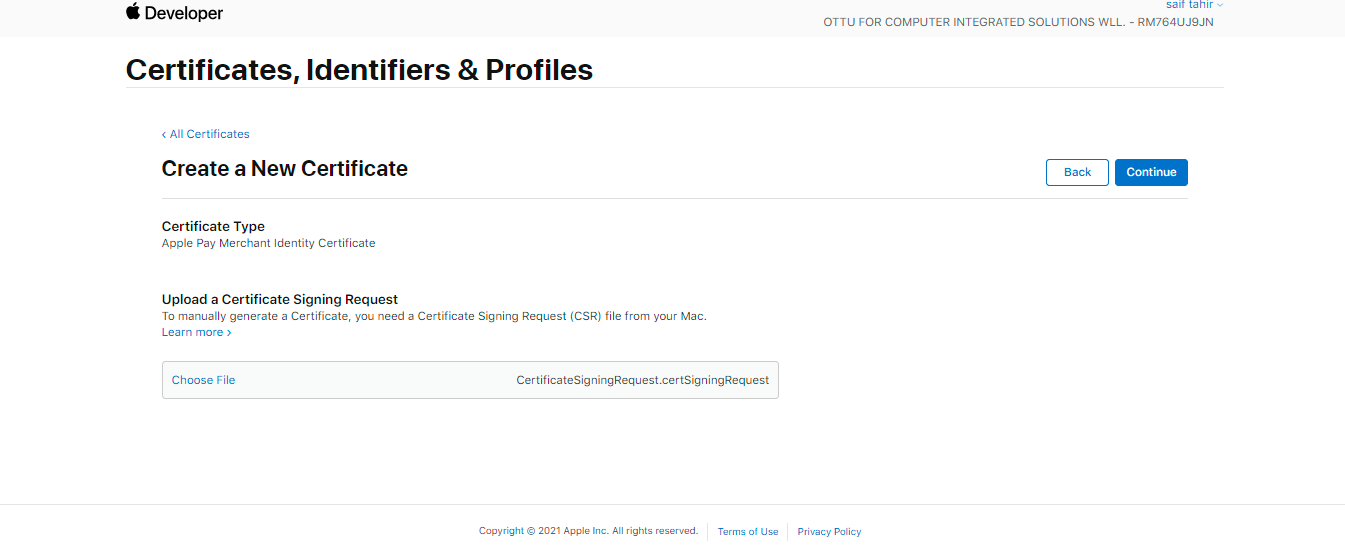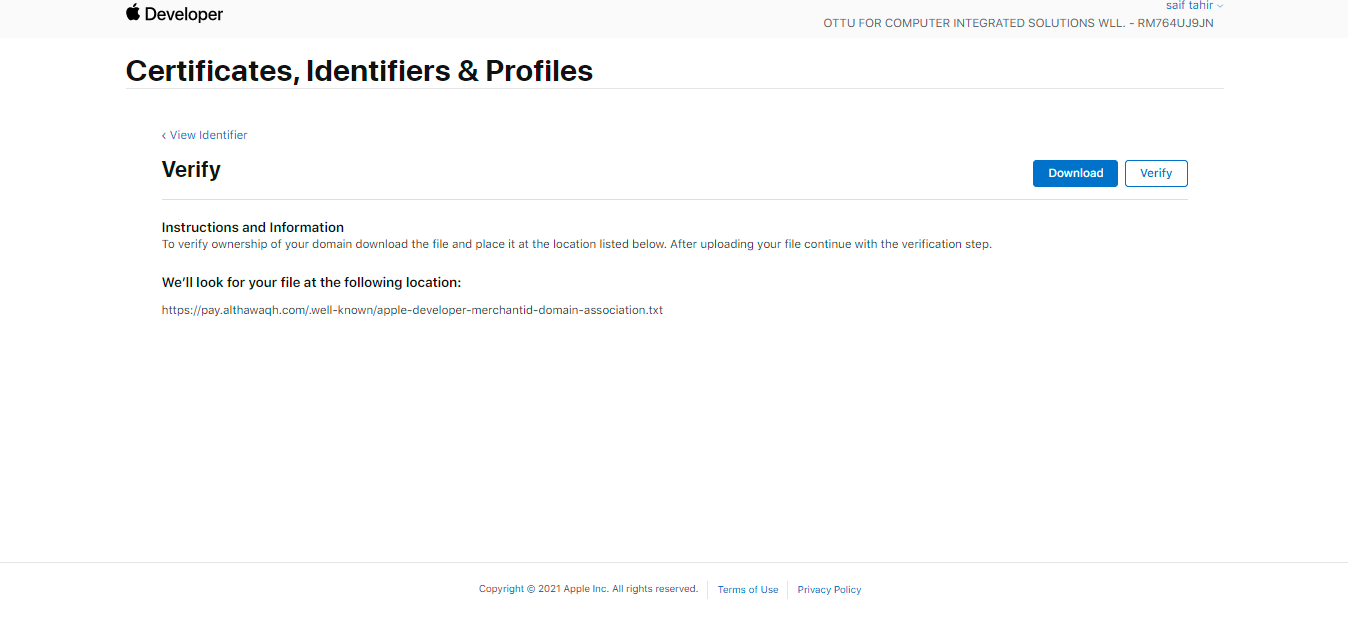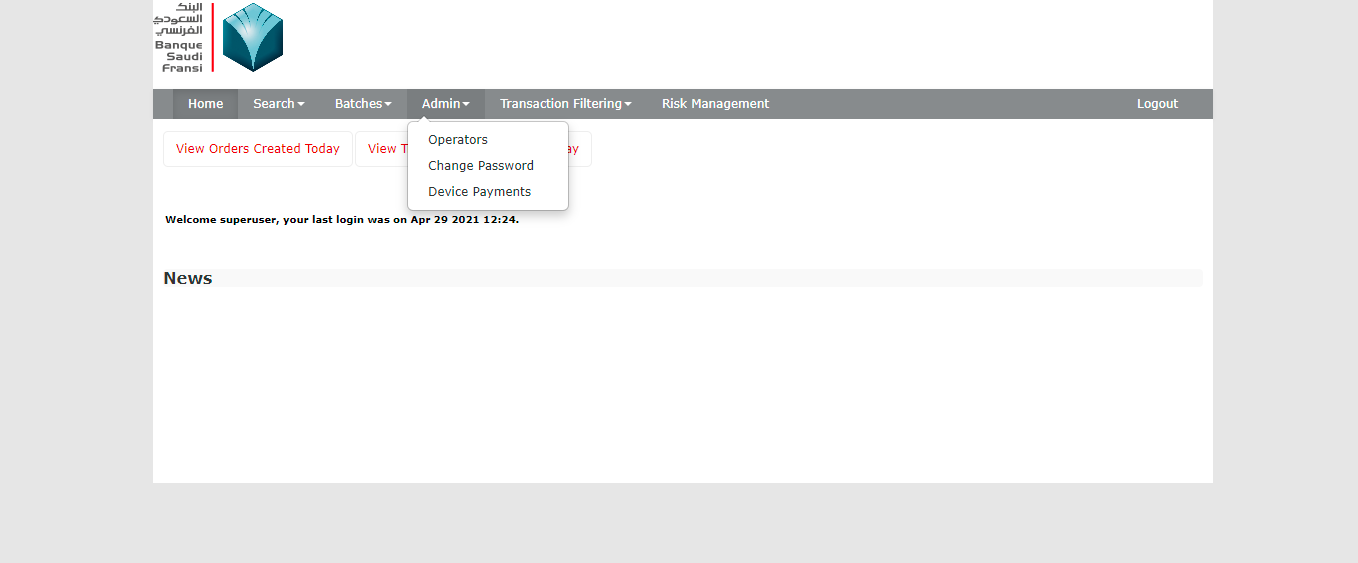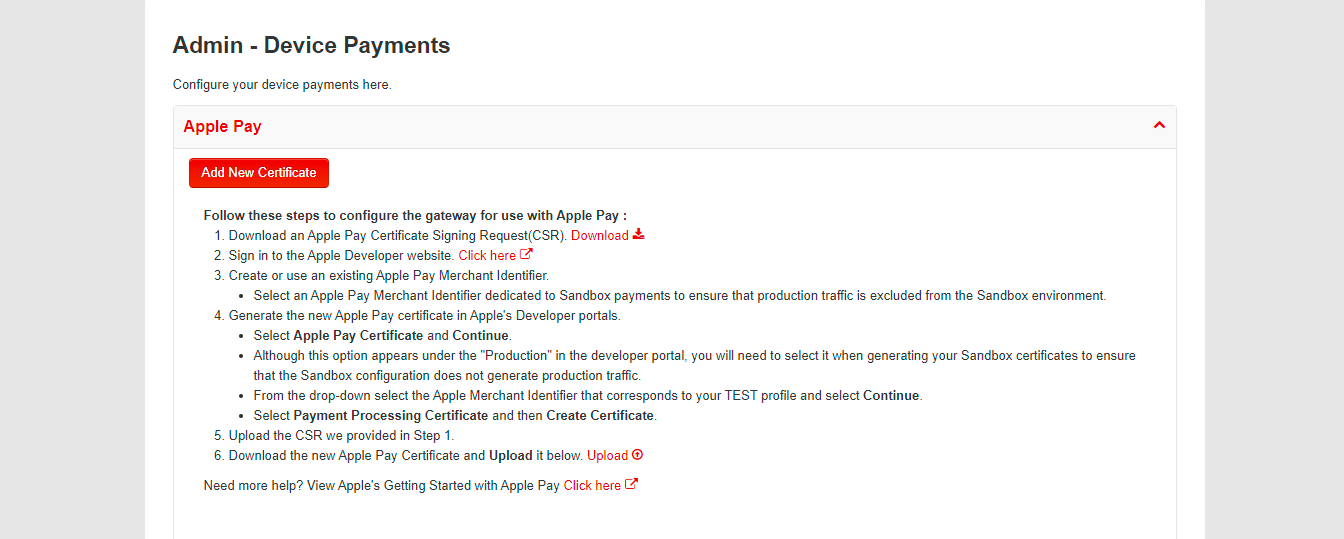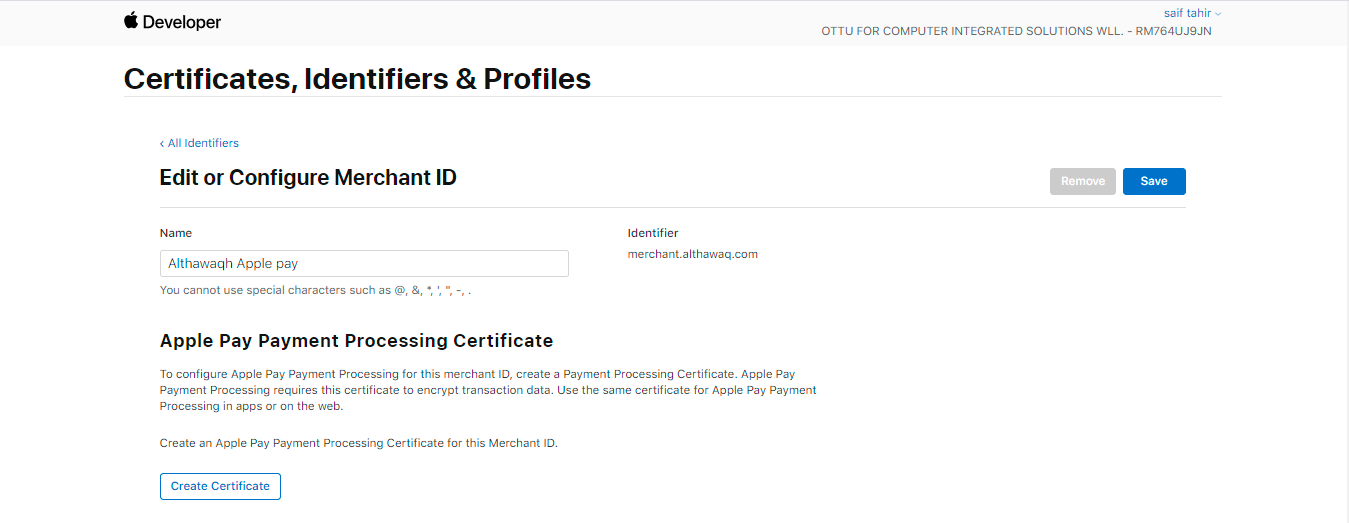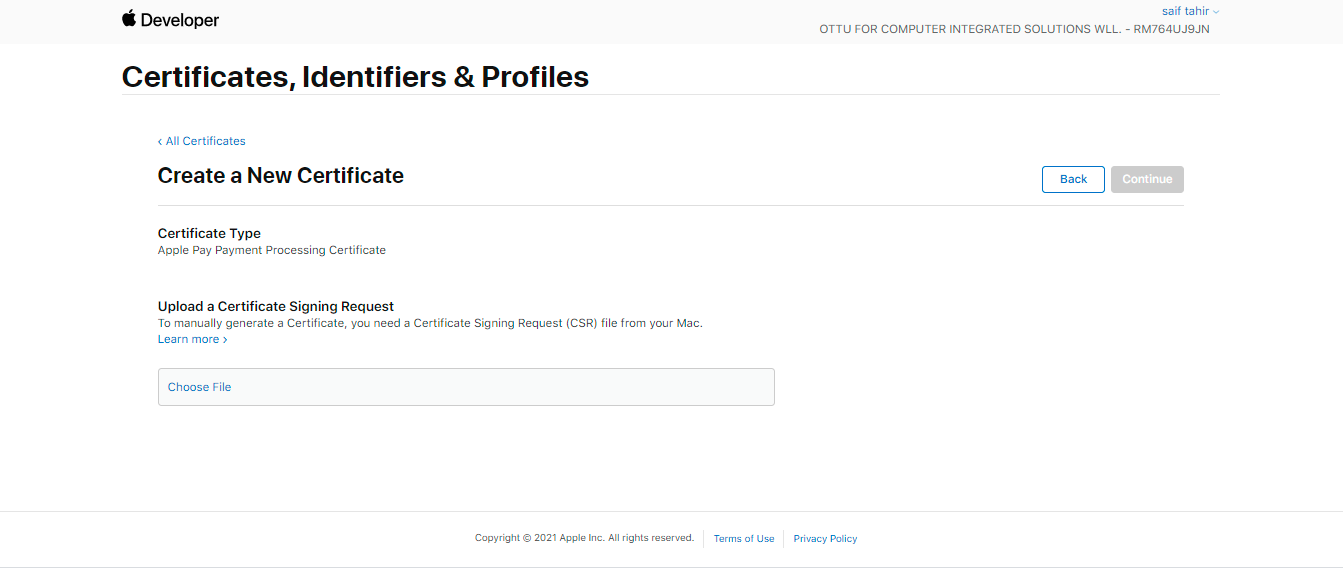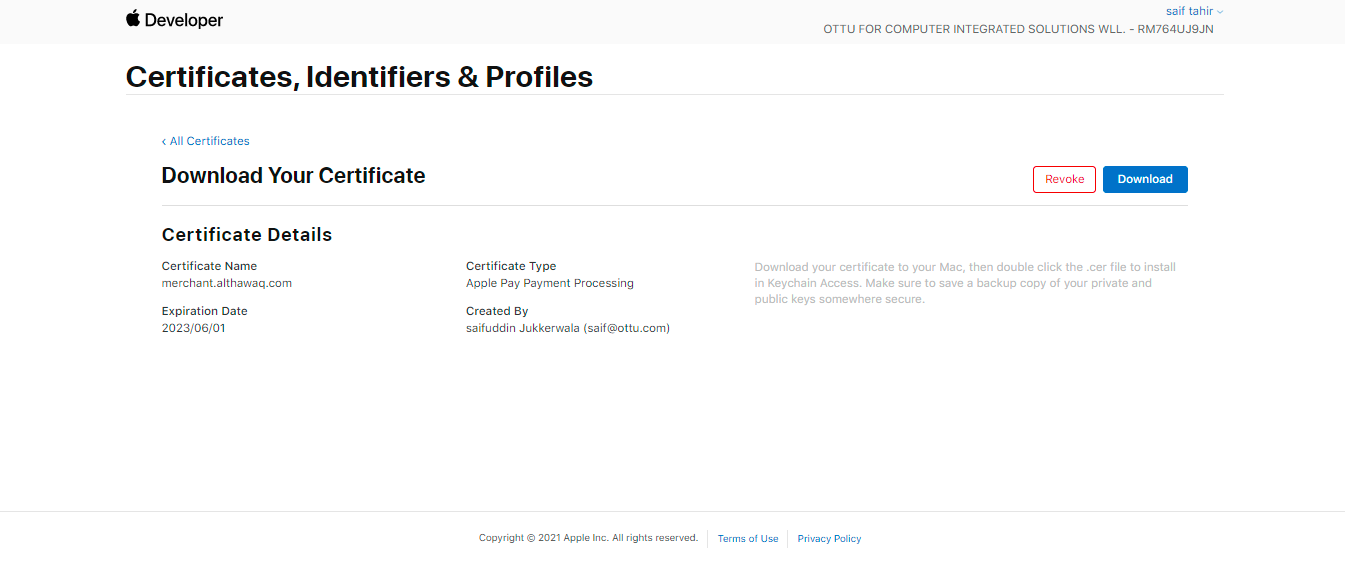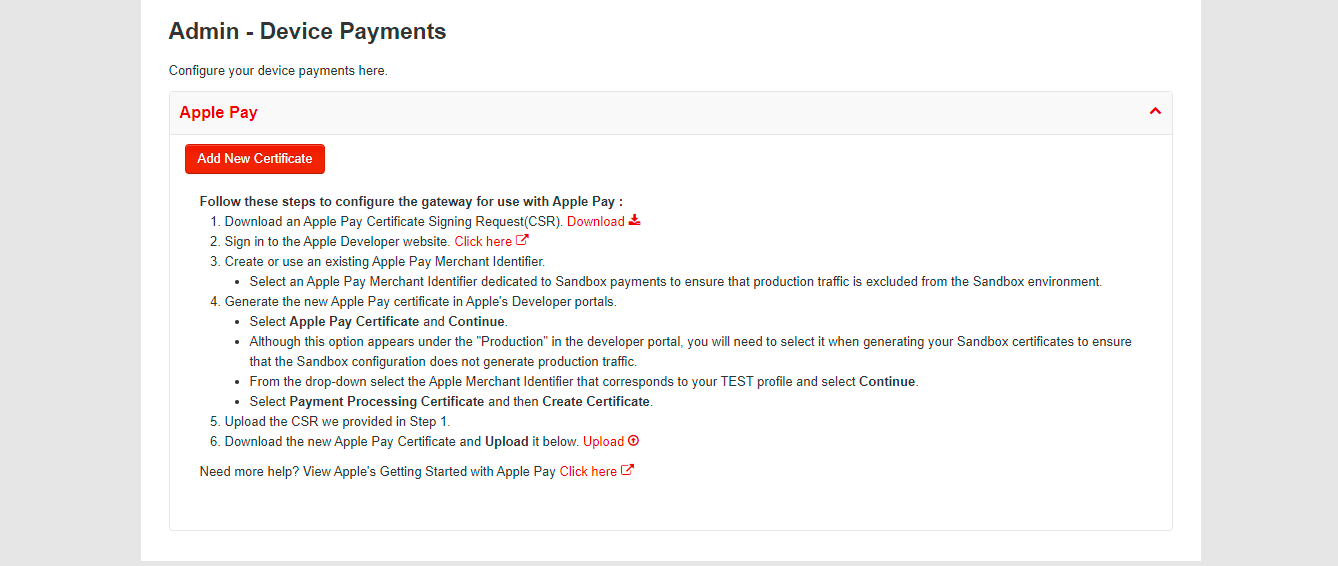Apple Pay
Generally, payment services refer to two main services: mobile payment and digital wallets.
Payment services are like different channels on top of bank integration that speed up charging customers. Currently, Ottu enables Apple Pay payment services, but there can be more and will add soon Samsung Pay.
Ottu supports Apple Pay in KSA and Bahrain.
Apple Pay setup
Creating merchant ID.
Merchant needs to have a developer account in Apple.
1. Login to the account.
2.Go to “certificates, Identifiers & Profile” section.
3. Go to Identifier and Click on + (new Identifier).
4. Register a new Merchant ID- enter the installation URL and description.
5. Go inside the identifier and add the domain under Merchant domain section. Enter the installation. Merchant.althawaq.com and save.
6. Click on register
7. Click on Althawaqh Apple Pay.
8. Add merchant domain.
9. Enter the domain you want to register.
10. Download the text file and provide it to Ottu.
11. Ottu will update and configure the file in the installation backend.
12. After Ottu configures the file, click on verify under the merchant domain section for the verification of the domain. Ottu will confirm on this.
13. The domain is verified.
14. Go again to Certificates, Identifiers & profiles. Scroll down.
15. Go to Apple Pay Merchant Identity Certificate and click on “create certificate”.
16. Ottu will provide CSR certificate.
17. Upload the CSR certificate that Ottu will provide under create certificate.
18. Click on Continue and then click download to get your .CER file.
19. Download the Certificate 20. Provide the certificate (.cer) file to Ottu.
21. Login to MPGS portal.
22. Go to Device Payments.
23. Click on Add new certificate.
24. Download the file- “Apple Pay Certificate Signing Request” file.
25. Login to Apple Pay developer account, go to Merchant ID that was created and create a certificate under Apple Pay Payment processing certificate.
26. Click No on this page and continue.
27. Upload the CSR file obtained from MPGS portal.
28. Download the file, which is the Apple Pay Payment processing certificate file.
29. Upload the file in MPGS portal.
Last updated