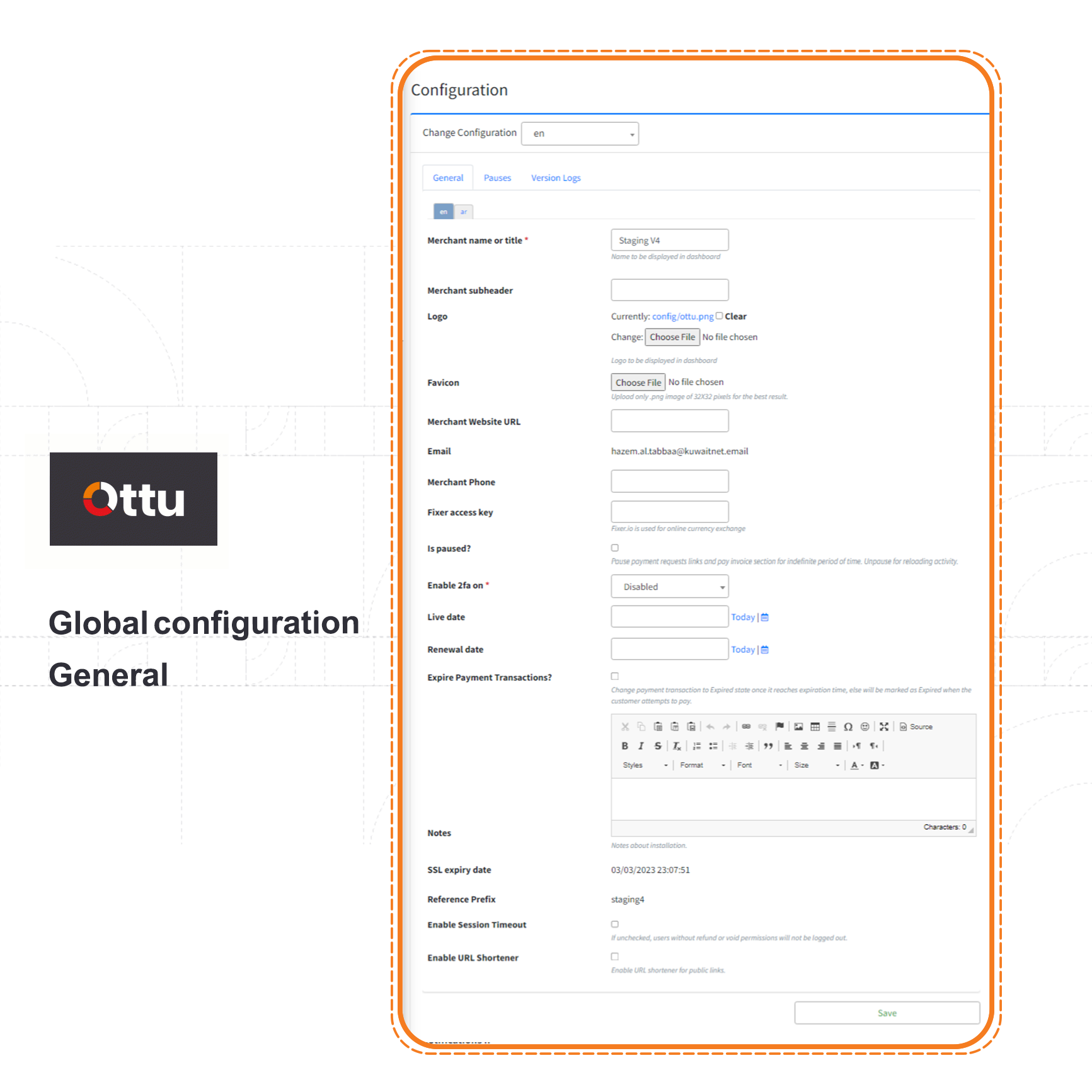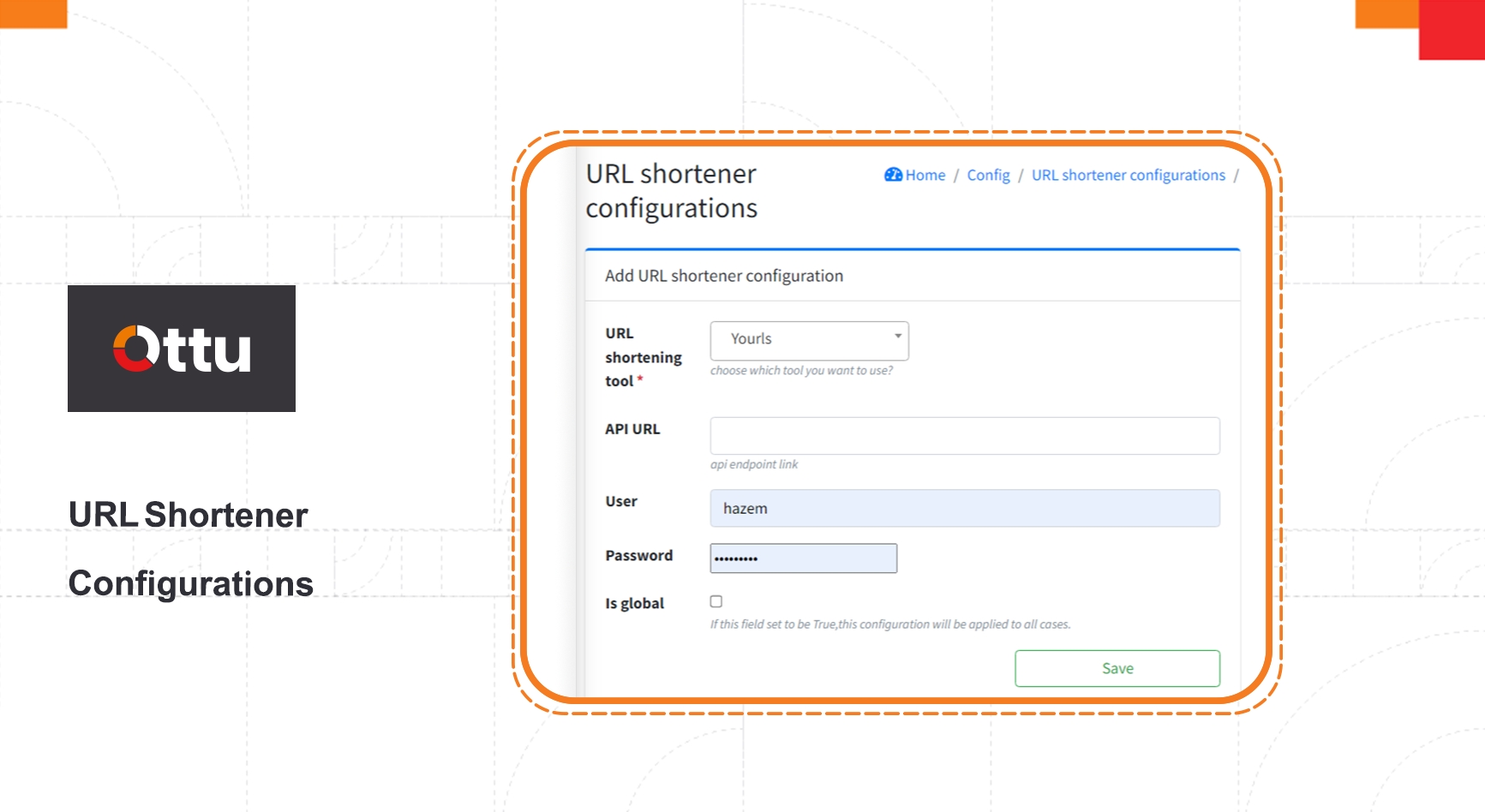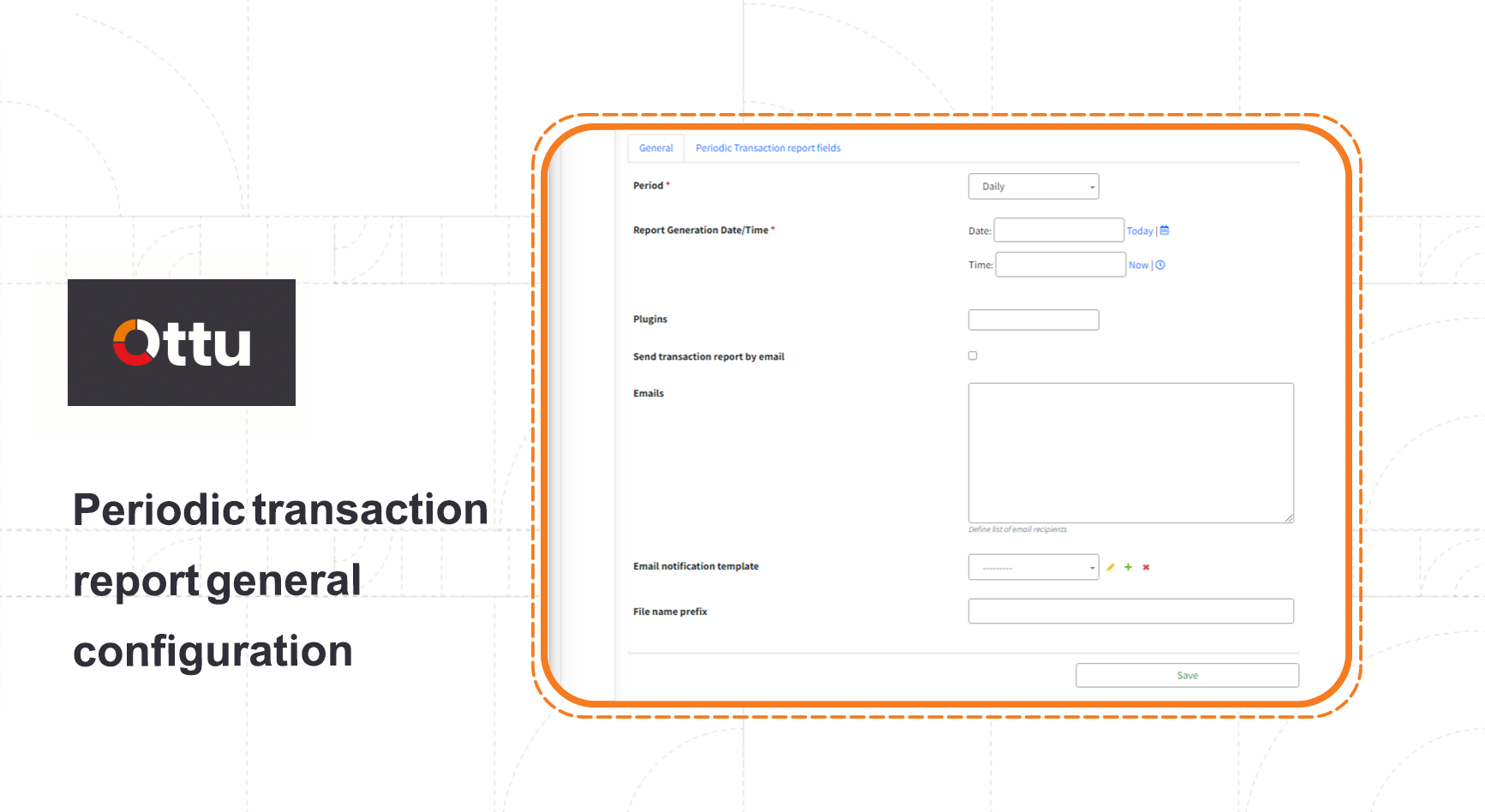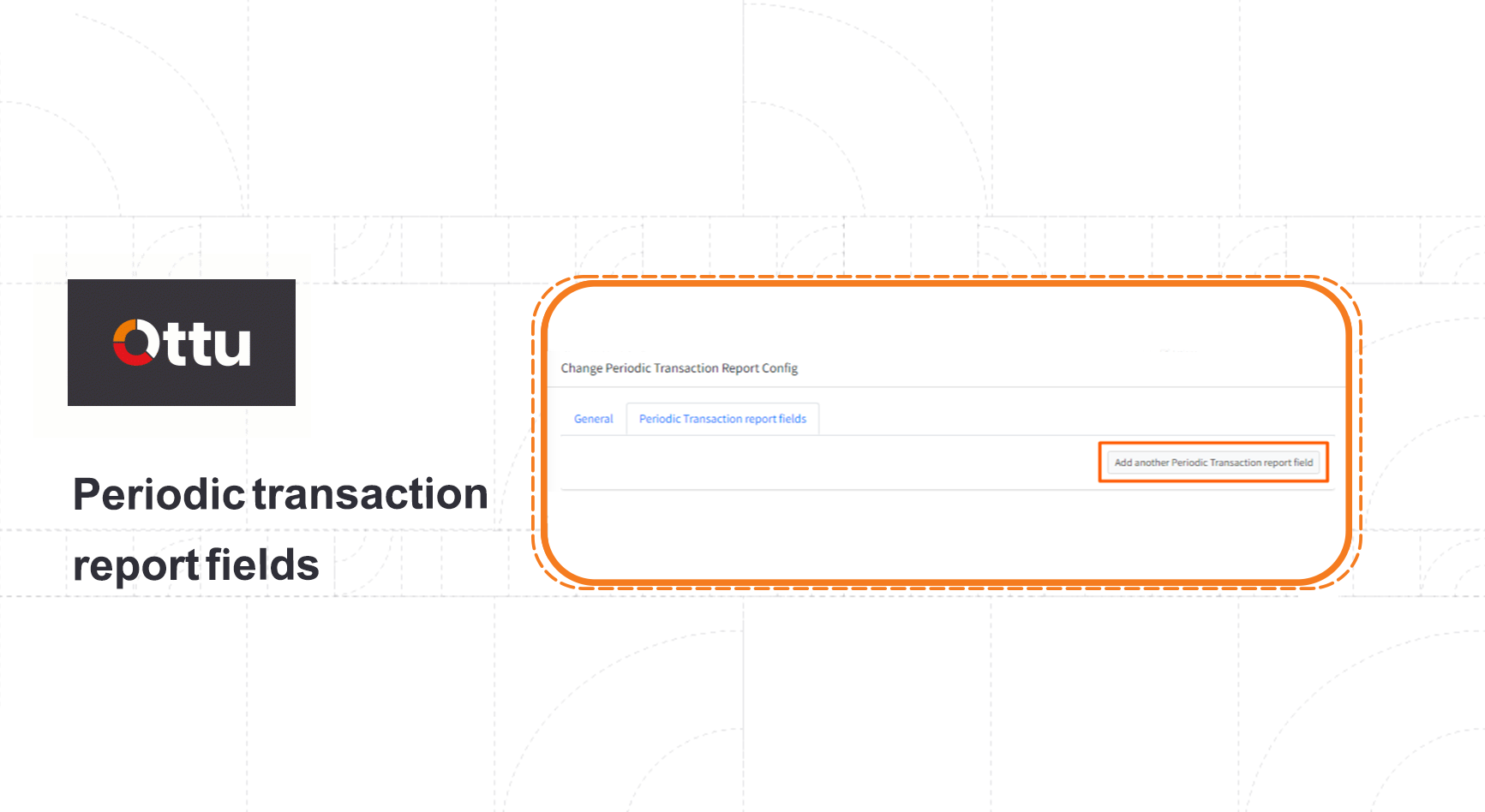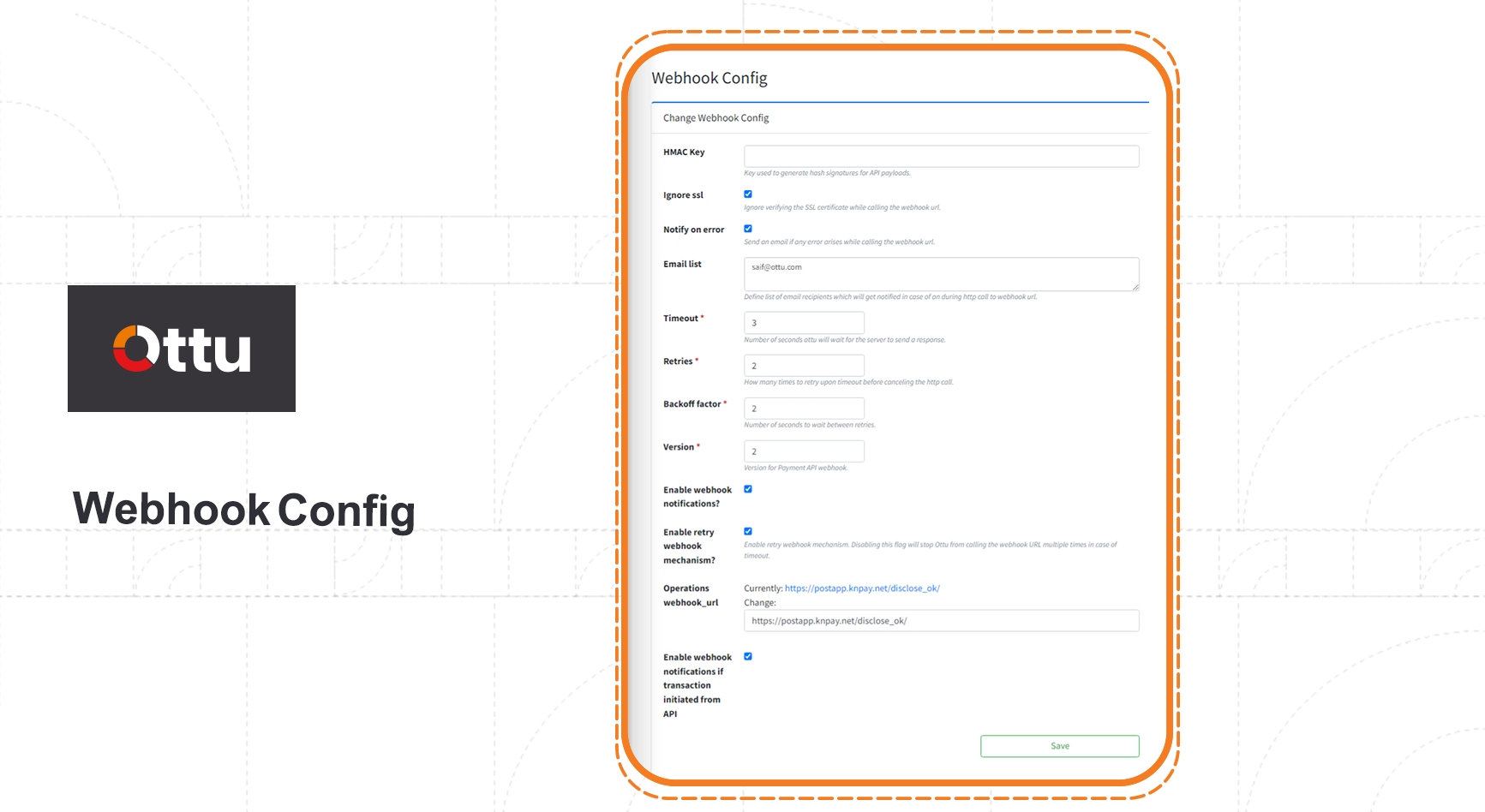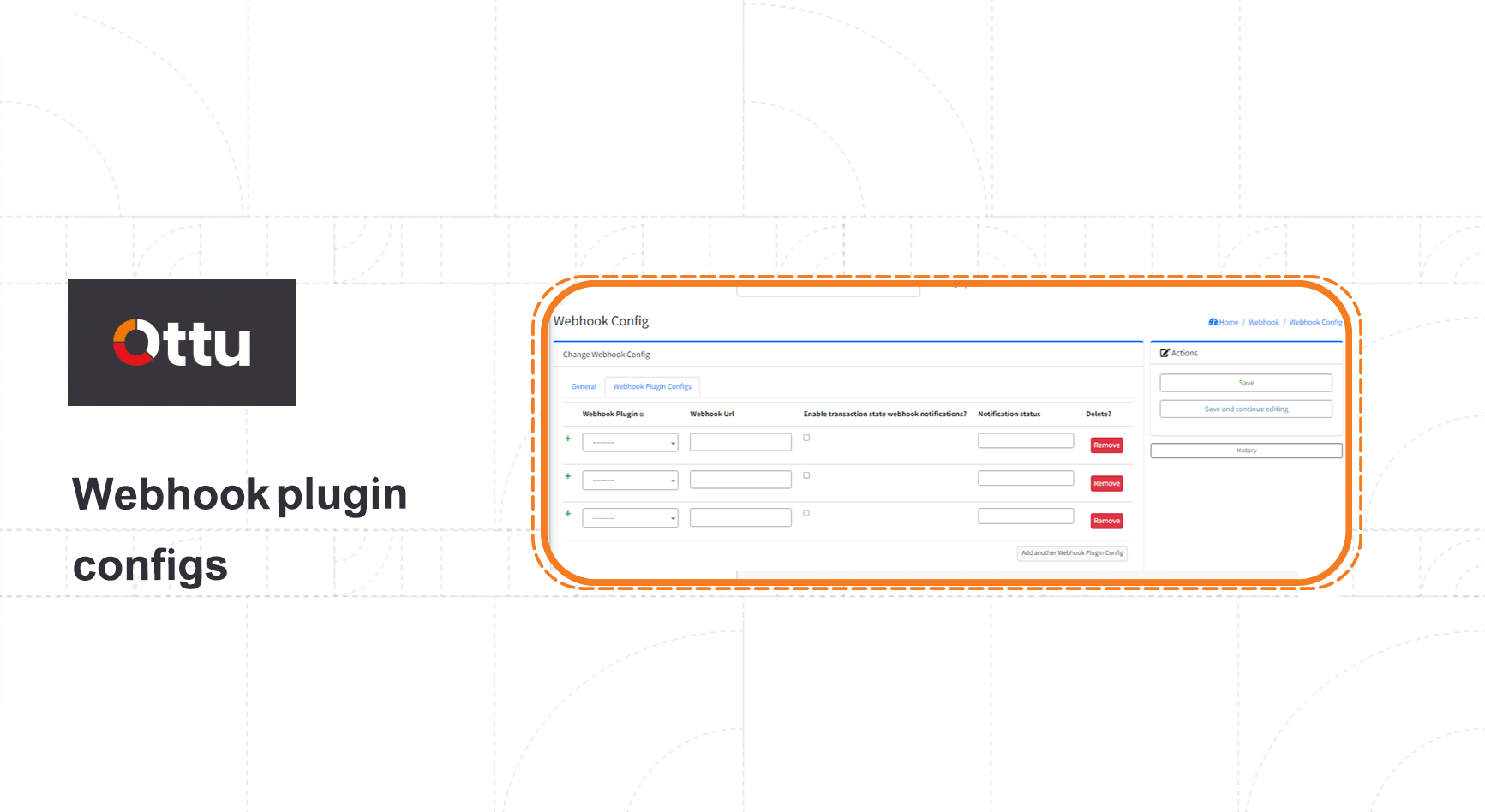Configuration
Ottu empowers the merchant to make his own configuration easily.
Ottu dashboard> administration panel > Config
Ottu dashboard> administration panel > Config > Configuration
Merchant’s name to be displayed on the dashboard.
A merchant's most important information is briefly highlighted in this field.
Merchant trade market logo
An icon displayed beside URL in the browser tab or next to the site name in a user's list of bookmarks.
URL address of the merchant website.
This email address gets the request for authorizing the permission. Should be only one email address. Normally, it is the email of the installation owner.
Merchant contact phone number.
Fixer.io, is an online service to get currency exchanging rate on real time base, when the merchant creates an account on fixer.io he will get a fixer access key. To be effective, the merchant should enable the online conversion feature. Ottu dashboard > Administration panel > currency > currency exchange configs [works as should choose online].
Enabling it, will lead to freeze all the transaction process related to payment request link till it gets disabled.
Enabling it, will send OTP to the dedicated email address for every dashboard logging in action.
It is the date of the first live transaction.
Installation renewal date, It is determined by the signed contract between Ottu and the merchant.
It is the time of proceeding the payment by the customer through payment request URL. When expiry date passed, then the payment will be transited to expired state and payment request URL will be expired. By default, is 24 hours and could be changed from Ottu dashboard > Administration panel > payment request > payment request configuration[Transaction expiration time].
Where the merchant can write a note for any additional configuration other than default configuration.
Security socket layer, it is used to secure a merchant’s server and should be updated according to the SSL expiry date which is populated automatically based on the date of the installation.
It is for Ottu operations team, If a merchant is having two Ottu installations and one PG then one of the installation should have the reference prefix configured to avoid duplicate track ID for the PG.
If ticked, a user without refund/void permissions will be logged out after passing the defined session timeout.
If ticked, URL shortener will be activated for public link. See URL shortener configuration.
Ottu dashboard> administration panel > Config > URL shortener configurations
Then click on Add URL shortener configuration.
Fields description
Determine the shortening utility.
API endpoint link.
Credential.
If ticked, this configuration will be applied for all cased.
Ottu dashboard> administration panel > Report > Periodic Transaction Report Config
How often report generating process recurs.
When report generation process starts.
Which plugin the report belong.
If ticked, the report will send to merchant email automatically.
Define the email addresses, where the report required to be sent to.
The used template for email notifications.
Determine the format in which reports should be saved.
To add a new field to the required report, go to Periodic Transaction report fields Tab.
The report will export each field that is added here.
Based on the source type where the field data is extracted, the required fields are categorized, Config, Static, Gateway response, and Common. For each type of added field, different information is required.
Ottu Dashboard > administration panel > Webhook >Webhook Config
For API payloads, this key is used to generate hash signatures.
When ticked, SSL certificate will not be verified while calling webhook_url
When ticked, an email will be sent in case of any error occurred while calling webhook_url.
Email address list, where the calling webhook_url error notification email should be sent to.
the period of the time that Ottu server waits for the merchant server to response.
Number of the times that Ottu server retries to send the request to merchant server
Period of time between two retries.
Timeout = 20 sec, retries= 3 and Back off factor =5sec.
Merchant server is down for 30 sec.
1- First try, Ottu sends the request, then waits for response 20 sec and 5 sec more as back off factor. Failed 2- Second try, Ottu sends another request, then waits for 5 sec then gets response from the merchant order, since the server downtime is over and returned to normal mode. Succeeded
API webhook. Version
When ticked, webhook notification will be activated.
Redirect behavior based on webhook_url response on payment events and payment operation:
status code 200, the customer will be redirected to redirect_url
status code 201, the customer will be redirected to Ottu payment summary page
status code any other code, the customer will be redirected to Ottu payment summary page. For this particular case, Ottu can notify on the email, when Enable webhook notifications? Activated..
When ticked, Ottu will another request in case first one gets failed. See example.
Where the transaction data will get disclosed once operation transaction flow triggered.
When ticked, webhook notification will be activated even the transaction gets created over API.
In this Tab, the merchant can define which and how webhook works in the required plugin.
Define which plugin webhook works for.
In case of a payment event or payment operation, Ottu triggers an HTTP request to this URL, to disclose transactional data.
If ticked, webhook notification will be push against defined status.
Define the status where the webhook notification will be triggered.
Status: Paid, Failed, Authorized, and Canceled. See payment transaction states.
To remove defined plugin webhook configuration.
For more information about how and where webhook works in Ottu see webhook.
Last updated